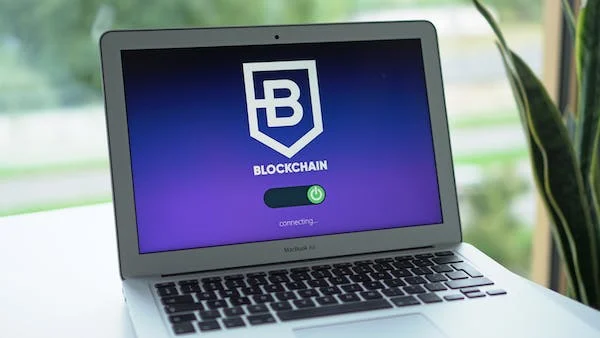Importance of temporarily deactivating a Facebook account
To take a break from social media
If you're feeling overwhelmed by social media or just need a break from it, temporarily deactivating your Facebook account can be a helpful way to do so. When your account is deactivated, no one else can see your profile or posts. You can still use Messenger to communicate with your friends, but you won't be bombarded with notifications or have to worry about seeing other people's posts.
To protect your privacy
If you're concerned about your privacy on Facebook, temporarily deactivating your account can be a way to reduce the amount of data that Facebook collects about you. When your account is deactivated, Facebook will stop collecting data about your activities on the site, such as the pages you like, the posts you comment on, and the people you interact with.
To troubleshoot problems with your account
If you're having problems with your Facebook account, such as being locked out or having your account hacked, temporarily deactivating your account can be a way to reset your account and start fresh. When you reactivate your account, you'll be able to choose a new password and set up your account security settings again.
To prepare for a job search
If you're applying for jobs, temporarily deactivating your Facebook account can be a way to protect your privacy. Many employers use social media to screen potential employees, so if you have a public Facebook profile, they may be able to see your posts, photos, and other personal information. By temporarily deactivating your account, you can prevent employers from seeing this information and make a better impression during your job search.
Step-by-Step Guide: How to Temporarily Deactivate Your Facebook Account
A. Logging into your Facebook account
- Go to the Facebook login page. You can do this by visiting https://www.facebook.com/login/.
- Enter your email address or phone number and password.
- Click "Log In".
If you have forgotten your password, you can click on the "Forgot Password?" link below the login button. You will then be asked to enter your email address or phone number so that Facebook can send you a password reset link.
If you are logging in to Facebook for the first time on a new device, you may be asked to verify your account by entering a code that is sent to your phone number or email address.
Once you have successfully logged into your Facebook account
B. Navigating to the account settings
- In the bottom right corner of the page, tap on the three lines icon.
- Select Settings & Privacy.
- In the left sidebar, select Settings.
- Go to "personal details"
- then "account and ownership"
You will now be on your account settings page. Here, you can manage your account settings, such as your profile information, privacy settings, and security settings.
C. Selecting the "Deactivate Account" option
- In the General section, scroll down and tap Deactivate Account.
- You will be asked to enter your password and to select a reason for deactivating your account.
Your account will be deactivated immediately. You will still be able to use Messenger, but your profile and posts will no longer be visible to others.
D. Choosing the reasons for deactivation
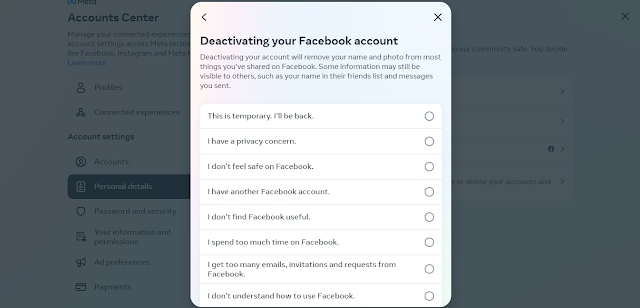
- You will see a list of reasons for deactivating your account. You can select one of these reasons or you can select Other and provide your own explanation.
- If you select Other, you will be asked to enter a brief explanation of why you are deactivating your account.
E. Setting the deactivation period
- You will be asked to enter your password and to select a reason for deactivating your account.
- Under Deactivation period, select the number of days you would like your account to be deactivated for.
- Click Deactivate Account.
Here are some things to keep in mind about deactivation periods:
- You cannot set a deactivation period longer than 2 weeks.
- If you do not reactivate your account before the deactivation period ends, your account will be permanently deleted.
- You will not be able to recover any data that is deleted from your account after the deactivation period ends.
Confirming the deactivation process
- After selecting a reason for deactivating your account, you will be asked to review your selected options.
- You will see a summary of the information that will be deleted from your account if you proceed with the deactivation.
- You will also see a checkbox that you need to check to confirm that you understand the consequences of deactivating your account.
- Once you have reviewed your selected options and checked the confirmation checkbox, you can click the Deactivate Account button.
- Your account will be deactivated immediately and will remain deactivated until you reactivate it.
FAQs about Temporary Account Deactivation
Q. What happens to my data and information during deactivation?
When you deactivate your Facebook account, most of your data will be deleted from Facebook's servers. This includes your profile information, photos, posts, and messages. However, some information may still be retained, such as:
- Your name and profile picture
- Your friends list
- Your activity log (a record of the things you have done on Facebook, such as the pages you have liked and the posts you have commented on)
- Chats you have had with other users
- Information that other users have shared about you
Facebook may also retain some technical information about your account, such as your IP address and the date and time you deactivated your account. This information is used to improve Facebook's services and to prevent fraud.
Q. Can I reactivate my account anytime during the deactivation period?
Yes, you can reactivate your Facebook account at any time during the deactivation period.
To do this, simply log in to Facebook using your username and password. Once you have logged in, your account will be reactivated and your profile and posts will be visible to others again.
Q. Will my friends be notified of my account deactivation?
No, your friends will not receive any notifications about your account deactivation. When you deactivate your Facebook account, your profile and posts will become temporarily hidden from others. This means that your friends will not be able to see your profile, your posts, or your activity.
Q. What happens to my Messenger and other connected apps?
Messenger: You can still use Messenger even after you deactivate your Facebook account. However, your profile picture and name will be hidden from other users. You will also not be able to see your friends' profile pictures or names.
Connected apps: Some connected apps may retain some of your data, such as your contact information or your chat history. However, these apps will not have access to your recent activity on Facebook.
Conclusion
- You can temporarily deactivate your Facebook account at any time by logging into Facebook and going to Settings & Privacy > Settings > General > Deactivate Account.
- When you deactivate your account, your profile and posts will become temporarily hidden from others.
- You can still use Messenger even after you deactivate your Facebook account.
- Some connected apps may retain some of your data, such as your contact information or your chat history.
- You can reactivate your Facebook account at any time by simply logging back in.
- If you do not reactivate your account within the deactivation period, your account will be permanently deleted.
Recap of the temporary account deactivation process
- Log in to your Facebook account on the website or app.
- Go to Settings & Privacy > Settings > General > Deactivate Account.
- Select a reason for deactivating your account.
- (Optional) Set a deactivation period.
- Enter your password and click Deactivate Account.
Reminding readers that they can reactivate their account at any time
You can reactivate your account at any time by logging back into Facebook. This means that you have the freedom to take a break from Facebook whenever you need to, without losing your account or your data.