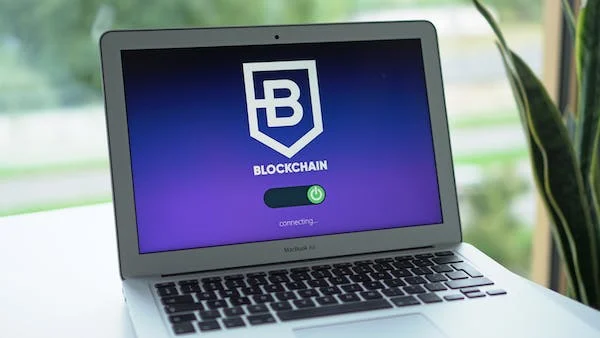Introduction
In today's digital age, social media platforms have become
an integral part of our lives. However, there may come a time when you feel the
need to take a break from the constant buzz of Instagram. Whether it's to focus
on personal growth, reduce distractions, or simply take a digital detox,
deactivating your Instagram account temporarily can be a viable solution. In
this comprehensive guide, we will walk you through the step-by-step process of
deactivating your Instagram account temporarily, ensuring that you have all the
necessary information at your fingertips.
Shortcut
Why Deactivate Your Instagram Account Temporarily?
Before diving into the deactivation process, it's important
to understand the reasons why one might choose to temporarily deactivate their
Instagram account. Here are a few common scenarios:
Digital Detox: Sometimes, the constant notifications, likes,
and comments can become overwhelming. Taking a break from Instagram can provide
a much-needed respite and help you reconnect with the real world.
Productivity Boost: Social media can be a significant
distraction, especially when you're trying to focus on important tasks or
projects. Temporarily deactivating your Instagram account can help you reclaim
your time and increase productivity.
Privacy Concerns: If you have privacy concerns or want to
safeguard your personal information, deactivating your Instagram account
temporarily can be a prudent step. It ensures that your profile and content
remain inaccessible to others during your break.
Step-by-Step Guide to Temporarily Deactivate Your Instagram
Account
Now that you understand the benefits of temporarily
deactivating your Instagram account, let's delve into the detailed process.
Follow these steps to ensure a smooth deactivation:
Step 1: Open Instagram
Visit the Instagram website on your computer or Smartphone.
Log in to your account using your username, phone No. or Email id with
password.
Step 2: Access Profile Settings
Click on your profile icon, usually located in the bottom
right corner of the app. On the website, you can find the profile icon in the
top right corner. This will take you to your profile page.
Step 3: Navigate to Settings
Once you're on your profile page, look for the gear icon
(settings) and click on it. This will open the settings menu, where you'll find
various options.
Step 4: Select "Account Center"
You can find top of the settings menu.Step 5: Select "Personal Details"
It's located in the Account settingsStep 6: Choose "Account ownership and control"
Step 7: Click on "Deactivation or deletion"
Step 8: Select your Account
Step 9: Select the option what you want to do Deactivate (Temporary) or Delete (Permanently)
Step 10: Enter Your Password
Reactivating Your Instagram Account
Once you've successfully deactivated your Instagram account
temporarily, you might wonder how to reactivate it when the time comes. Here's
how:
Open Instagram: Launch the Instagram app or visit the
website.
Log In: Enter your account credentials to log in.
Confirm Reactivation: Upon logging in, Instagram will
display a message asking if you want to reactivate your account. Click on the
"Reactivate" button to proceed.
Re-enter Your Password: For security purposes, Instagram
will require you to re-enter your account password. Provide the necessary
information to reactivate your account.
Reactivate Successfully: Congratulations! Your Instagram
account is now reactivated and accessible again.
Conclusion
Taking a break from Instagram doesn't have to be a daunting
task. By following the step-by-step guide provided in this article, you now
have all the knowledge and information required to temporarily deactivate your
Instagram account. Remember, a digital detox can be immensely beneficial for
your mental well-being, productivity, and overall digital presence. Take
control of your Instagram experience and embrace the freedom of temporary
deactivation.
FAQs
Q: How long does it take for my Instagram account to be deactivated?
A: Once you've clicked on the "Temporarily disable account" button, your account will be deactivated immediately. However, it may take up to 24 hours for your profile, photos, comments, and likes to be completely hidden from other users.
Q: Can I reactivate my Instagram account after I've deactivated it?
A: Yes, you can reactivate your Instagram account at any time by logging back in with your username and password.
Q: What happens to my data when I deactivate my Instagram account?
A: Your data will be stored by Instagram for 30 days after you deactivate your account. If you don't reactivate your account within 30 days, your data will be permanently deleted.
Q: Can I delete my Instagram account instead of deactivating it?
A: Yes, you can delete your Instagram account permanently. However, once you delete your account, you won't be able to reactivate it. If you're sure you want to delete your account, you can follow these steps:
Log in to your Instagram account.
Go to your profile.
Tap the three dots in the top right corner.
Tap Settings.
Tap Account.
Tap Delete account.
Enter your password and tap Permanently delete my account.
Q: What are the benefits of temporarily deactivating my Instagram account?
A: There are a few benefits to temporarily deactivating your Instagram account:
It gives you a break from social media.
It allows you to clear your head and come back to Instagram
refreshed.
It prevents you from feeling overwhelmed by your
notifications.
It protects your privacy if you're worried about someone
accessing your account.