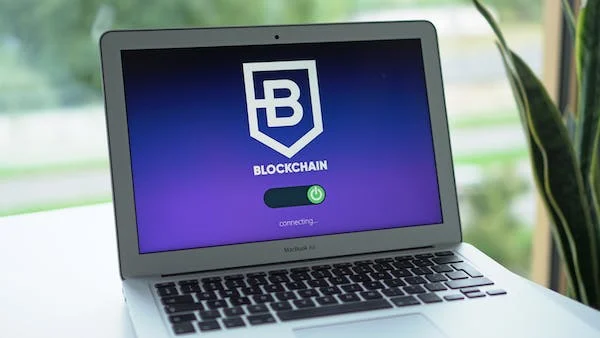Introduction
Are you tired of struggling with password-protected PDF files on your mobile device? Whether you need to access important documents or share them with others, dealing with passwords can be a hassle. Fortunately, there are simple and effective methods How To Remove Password From PDFs, right from your mobile device. In this article, we'll guide you through the process, providing you with the necessary steps to unlock those PDFs hassle-free.
Method 1: Utilizing Online PDF Unlocking Tools
Online PDF unlocking tools are convenient and accessible solutions for removing passwords from PDFs. These tools offer a user-friendly experience and are compatible with various mobile devices. Follow these steps to remove the password from your PDF using an online tool:
Choose a reliable online PDF unlocking tool. There are several options available, such as Smallpdf, PDF Unlock, and PDF Password Remover. Ensure you select a reputable tool to maintain the security of your files.
Access the chosen online tool from your mobile device. Open your preferred web browser and visit the website of the PDF unlocking tool you selected.
Upload the password-protected PDF. Look for the "Upload" or "Choose File" button on the website and tap on it to upload the PDF from your mobile device.
Wait for the unlocking process to complete. The online tool will work its magic and remove the password from your PDF file. The duration may vary depending on the size of the file and the tool's processing capabilities.
Download the unlocked PDF. Once the unlocking process is complete, you will be provided with a link or button to download the unlocked PDF file to your mobile device.
Method 2: Utilizing PDF Reader Applications
PDF reader applications are another effective means to remove passwords from PDFs directly on your mobile device. These apps offer enhanced functionality and convenience, allowing you to access and manage PDF files effortlessly. Follow these steps to remove the password from your PDF using a PDF reader application:
Select a reliable PDF reader application. Popular options include Adobe Acrobat Reader, Foxit Reader, and Xodo PDF Reader. Choose the one of them the best option and install it on your mobile device.
Launch the PDF reader application. Locate the app on your device and open it to access the main interface.
Import the password-protected PDF. Look for the "Import" or "Open" button within the app and select your password-protected PDF file from your device's storage or cloud storage services.
Enter the password to unlock the PDF. Once the file is imported, the PDF reader application will prompt you to enter the password used to protect the document. Provide the correct password and proceed.
Save the PDF without the password. After successfully unlocking the PDF, the application will allow you to save the file without the password. Choose a new location and save the PDF on your mobile device.
Here's the Third Method to Unlock the PDFs, Upload your PDF, Enter the Password and wait for few seconds then BOOM! Your PDF is Now Unlocked.
Conclusion
Removing passwords from PDF files on your mobile device is now easier than ever. Whether you prefer using online PDF unlocking tools or dedicated PDF reader applications, both methods offer a seamless experience for accessing and managing your PDFs. Choose the method that suits your preferences and get rid of those password barriers in a few simple steps. Say goodbye to the frustration and enjoy the freedom of accessing your PDF files effortlessly on your mobile device!
FAQs
Q. What is a PDF password?
A PDF password is a security measure that can be used to restrict access to a PDF document. There are two types of PDF passwords:
Open password: This password is required to open the PDF document.
Permission password: This password is required to make changes to the PDF document, such as printing, copying, or editing.
Q. How do I remove a password from a PDF document?
There are a few ways to remove a password from a PDF document:
Use a PDF password remover tool: There are a number of PDF password remover tools available online. These tools can be used to remove both open passwords and permission passwords.
Use Adobe Acrobat: If you have Adobe Acrobat, you can use the "Remove Security" feature to remove a password from a PDF document.
Print the PDF document and then delete the password: This is a workaround that can be used if you do not have a PDF password remover tool or Adobe Acrobat. To do this, open the PDF document in a PDF reader, print the document, and then delete the password from the printed document.
Q. What are the risks of removing a PDF password?
If you remove a password from a PDF document, you may be exposing the contents of the document to unauthorized users. If the document contains sensitive information, such as financial data or personal information, you should carefully consider whether or not to remove the password.
Q. Can I remove a password from a PDF document without the password?
In most cases, you will need the password to remove a password from a PDF document. However, there are some PDF password remover tools that can crack the password for you. These tools can be effective, but they can also be time-consuming and expensive.
Q. What is the difference between an open password and a permission password?
An open password is required to open the PDF document, while a permission password is required to make changes to the PDF document. For example, if you have a PDF document that is password-protected, you will need to enter the password to open the document. However, if you also have a permission password, you will need to enter that password to print, copy, or edit the document.
Q. What are some of the best PDF password remover tools?
There are a number of PDF password remover tools available online. Some of the most popular tools include:
PDFCrack: This is a free and open-source PDF password remover tool.
PassFab for PDF: This is a paid PDF password remover tool that is known for its ease of use.
iSunshare PDF Password Remover: This is another paid PDF password remover tool that is effective at cracking passwords.
Q. How long does it take to remove a PDF password?
The time it takes to remove a PDF password depends on the strength of the password and the power of the PDF password remover tool. In general, it can take anywhere from a few minutes to a few hours to crack a PDF password.
Q. Is it safe to remove a PDF password?
If you are removing the password from a PDF document that contains sensitive information, you should take steps to protect the document after you remove the password. For example, you may want to encrypt the document or store it in a secure location.