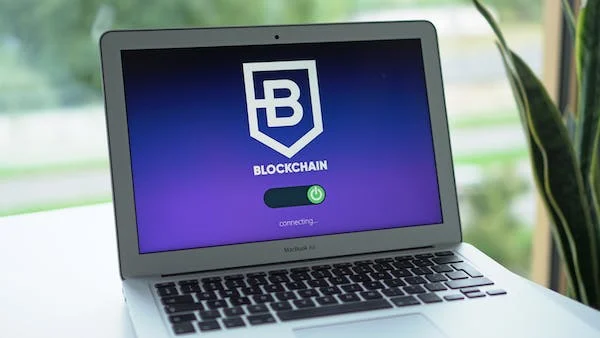Introduction
WhatsApp is a popular messaging app that lets users stay in touch with their loved ones, whether they're across town or across the globe. With its convenience and popularity, many users rely on WhatsApp to store important chats, messages, and media files. It is possible that you may accidentally delete a chat or want to create a backup of your conversations for safekeeping. In this article, we will guide you through the process of how to backup WhatsApp chat after deleting, ensuring that your valuable conversations are never lost.
If you don't want to read that lengthy article..
Click here for direct solution.
How to Backup WhatsApp Chat After Deleting: Step-by-Step Guide
Step 1: Open WhatsApp and Access Settings
To begin the process of backing up your WhatsApp chat after deleting, open the WhatsApp application on your mobile device. Click on three dots in the top of the right corner.
Step 2: Navigate to Chats
In the Settings menu, scroll down and locate the "Chats" option. Tap on it to proceed to the next step.
Step 3: Select Chat Backup
Within the Chats menu, you will find the "Chat backup" option. This is where you can configure the settings for your backup process. Tap on "Chat backup" to continue.
Step 4: Choose Backup Frequency
In the Chat backup settings, you will see an option to select the frequency of your backups. You can also choose to back up your chats daily, weekly, or monthly, depending on your preferences. Additionally, you can choose to include or exclude videos from your backups.
Step 5: Set Up Google Drive Backup Android
For Android users, WhatsApp offers the option to back up your chats to Google Drive. Select your google account.
Step 6: Start the Backup Process
Once you have configured your backup settings and connected your Google Drive or iCloud account, you can initiate the backup process. Press the "Backup" button to start backing up your chats. It will take few minutes to backup.
Step 7: Verify Backup Completion
After the backup process is finished, you can verify its completion by checking the timestamp of the last backup. This information is displayed in the "Last backup" section of the Chat backup settings. Make sure the timestamp reflects the most recent backup to ensure that your chats are up to date.
Settings>Chats>Chat backup>Select Google Account>Backup chat
wait for few minutes...
Frequently Asked Questions (FAQs)
Q: Can I backup WhatsApp chat after deleting a specific conversation?
A: Yes, you can. The backup process includes all your chats, so even if you delete a specific conversation, it will still be backed up along with the rest of your chats.
Q: Can I restore WhatsApp chat from a backup if I have already deleted the app?
A: Yes, you can. When you reinstall WhatsApp and verify your phone number, the app will prompt you to restore your chats from the latest backup available.
Q: Are media files included in the WhatsApp chat backup?
A: Yes, by default, WhatsApp includes both text messages and media files in the chat backup. This means that photos, videos, voice messages, and other media shared within your chats will be saved and can be restored when needed.
Q: Can I choose where to store the WhatsApp chat backup?
A: No, WhatsApp automatically stores the chat backups in the designated cloud storage service, such as Google Drive for Android users or iCloud for iOS users. You cannot choose a different location for storing the backups.
Q: How long does it take to restore WhatsApp chat from a backup?
A: The time it takes to restore your WhatsApp chat from a backup depends on the size of the backup file and the speed of your internet connection. Generally, it can take a few minutes to several hours, especially if you have a large chat history with numerous media files.
Q: Can I access my WhatsApp chat backup on a different device?
A: Yes, as long as you are using the same phone number and have the WhatsApp application installed on the new device, you can restore your chat backup and access your chats on the new device.
Conclusion
Losing important WhatsApp conversations can be frustrating, but by following the simple steps outlined in this guide, you can easily backup your chats after deleting them. Remember to regularly configure your backup settings to ensure that your chats are continuously saved and protected.
By leveraging the backup feature in WhatsApp, you can have peace of mind knowing that your valuable conversations and media files are safely stored and can be restored whenever necessary. Don't let accidental deletions or device changes cause you to lose precious memories or important information—backup your WhatsApp chat today!