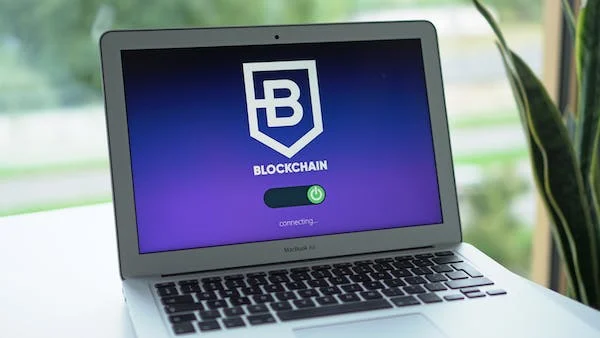Aaj ke digital yug mein, jahaan hum kaam, manoranjan aur sampark ke liye internet par adhik nirbhar hain, apne WiFi network ki suraksha ka dhyaan rakhna mahatvapurna hai. Ek mahatvapurna tathy hai ki niyamit roop se WiFi password badalna bahut avashyak hai. Is blog post mein hum aapko Airtel WiFi password kaise badle, iska step-by-step tutorial pradan karenge, jisse aapka kaam aasan aur chinta-mukt ho jayega.
Sochiye ek vyast parivar ya vyaparik environment, jahaan anek device Airtel WiFi network se jude hote hain. Wireless jodiyon ki suvidha hamein kai labh pradaan karti hai, lekin agar hum apne WiFi password ko niyamit roop se badalna bhool jate hain toh yeh hamen sambhavik khatron ka samna karwata hai.
Airtel WiFi password badalna kyun zaroori hai? Yah default ya badla hua password chhodne se aapka network kamjor ho jata hai. Hackers aur anathorised log aasani se pravesh kar sakte hain, jisse aapki vyaktigat jaankari ki suraksha ko khatra ho sakta hai aur shayad aapko pareshani ya network ki dhimi gati ka samna karna pade.
Ab chaliye, aage badhkar step-by-step tutorial mein jante hain ki Airtel WiFi password kaise badle:
Step 1: Airtel WiFi Settings tak pahunchiye
Shuruwat ke liye, apne device mein ek web browser kholiye aur apne Airtel router ya modem ke default IP address ko enter kijiye. Yah pata aam taur par user manual mein diya hota hai ya device ke piche likha hota hai. IP address ko enter karne ke baad, aap Airtel WiFi settings page par pahunch jayenge.
Step 2: Password Badlane ka Vikaalp Dhoondhiye
WiFi settings page par, menu options mein se aage badhkar us section tak pahunchein, jahan par aapko apna password badalne ka vikalp dikhega. Isko "Suraksha Settings" ya "WiFi Password" ke roop mein label kiya ja sakta hai. Is vikalp par click karke age badhein.
Step 3: Ek Majboot Naya Password Banayein
Ab aata hai mahatvapurna hissa - ek majboot aur surakshit naya password banane ka. Yah zaroori hai ki aap ek aisa password chunein jo alag ho, yaad rakhna asaan ho aur dusre logon ke liye mushkil ho. Uparcase aur lowercase aksharon, sankhyon aur vishesh aksharon ka mishran upyog karke apne password ki complexity aur majbooti ko badhayein. Samanya vakyon, vyaktigat jaankari ya aasaani se pahchane jaane wale patterns ka upyog na karein.
Step 4: Password Badlne ka Parikshan Karein
Jab aap apna naya password enter kar den, tab "Apply" ya "Save" button par click karke parivartan ko save kar dein. Is kriya se aapka Airtel WiFi password up-to-date ho jayega aur aapko adhik suraksha pradaan karega.
WiFi password badalne ke alava, aap apne Airtel WiFi network ki suraksha ko aur adhik sudridh banana ke liye anya suraksha upaay bhi apna sakte hain. Jaise ki network encryption jaise WPA2 ya WPA3 ko sakriye, jo network ke through bheje gaye data ko encrypt karke anathorised pravesh aur sunvai se rokta hai. Iske alava, SSID broadcast ko band karke aap apne WiFi network ko anathorised logon ke liye kam dikhane wala bana sakte hain.
Ant mein, apne Airtel WiFi password ko badalna apke network ki suraksha ko sudridh karne ka ek aasan aur zaroori kadam hai. Humare step-by-step tutorial ko follow karke, aap apni vyaktigat jaankari ki suraksha ko badha sakte hain aur anathorised pravesh ko rok sakte hain. Aaj hi apne network ki suraksha ko apne haath mein lein aur chinta-mukt online anubhav ka anand uthayen!
Yaad rakhein, apne WiFi password ko niyamit roop se badalna ek protective approach hai jo aapke network ki suraksha ko sudridh banaye rakhne mein madad karta hai. Sambhavnaon ke samne aage badhein aur apne password ko niyamit antaral par update karne ka ek aadat banayein. Aapki jaankari aur shanti ke liye yeh mehnat zaroori hai.
Toh, chaliye, humare tutorial ko follow kijiye aur aaj hi apna Airtel WiFi password badaliye!
For more Info click here


.png)
.png)